Interface
Akarra can be displayed at either 640×480 or 800×600 pixels. You can also choose to toggle it between windowed mode and fullscreen mode. To close the game, press the Esc button. If you are in the middle of battle, you will have to wait for a few moments before you log off.
Hover over each area in the screenshot below to explore the interface, and click for more details.
- Main Game Window
- This is where you can see the players, landscapes and creatures of Akarra. When you are in a fight, messages about the battle will appear in the bottom left hand corner of this window.
- Chat Window
- Conversations and messages messages appear in this box, as well as other notes about the game. When you receive experience in battle, or earn an attribute point, or the time of day changes, a message will appear here.
- Life Bars
- These three bars indicate your , and . The fuller they are the better. Resting gradually refills the life bars.
- are your life points. When your health bar empties completely you die. You can increase your health points by spending some APs on Constitution, or equiping certain items, such as the Golden Necklace of Health.
- are used to fuel spells. Mages and healers need quite a few magic points. You can increase your magic points by spending some APs on Faith. Some items can increase your magic points too, such as the Crimson Magic Robe.
- helps you to run fast, and resist attack. When you run out of stamina, enemies will be able to hit you much more easily, you will have difficulty weilding your weapon and you will be too tired to run away with any speed. You can increase your stamina by spending some aps on Constitution. A simple Golden Ring can increase your stamina by 10 points. This is often one of the first stamina increasing items players use.

Movement Controls- You can move your character in the direction indicated by the arrows. Your character will continue to move in that direction until it encounters an object, or until you click the stop button, indicated by the five fingered hand.
Note: You may also control your character with your numberpad, or simply clicking where you would like to move on the screen with the mouse. 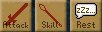
Combat Buttons-
- Attack is used to activate your characters combat with a target chosen with your cursor.
- Spell Attack will use your most recently selected spell with a target chosen by your cursor.
- Rest is used to recover your three life bars; Health, Magic, and Stamina.

Action Buttons-
- Follow is used to have your character move after a target selected with your cursor and keep you continuously close.
- Trade is used to open a window with another player to exchange goods and/or coin.
- Look is used to examine any target chosen by your cursor, providing information about it.
- Use is a command that allows you to select two items and combine them together, or occassionally use an item in the environment, such as a campfire.
- Pick-up is used to grab an item on the world map and bring into your inventory.
- Enter is used to go inside a building selected by your cursor.
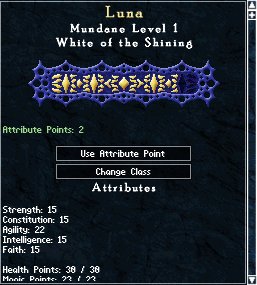
Character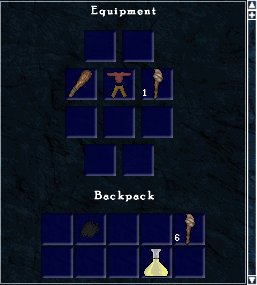
Inventory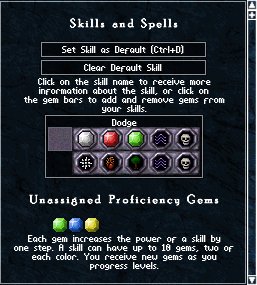
Skills
Quests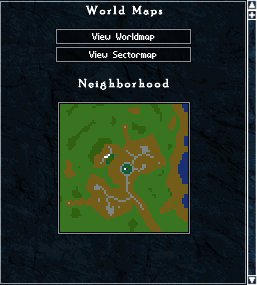
Maps
Options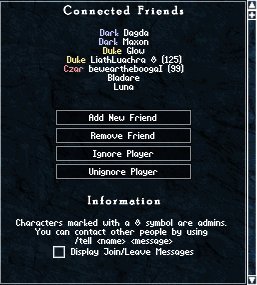
Friends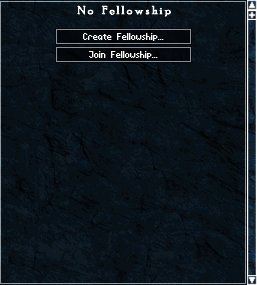
Fellowship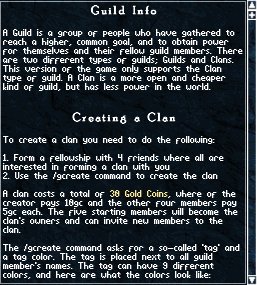
Guild